“Wow. That is fabulous.”, she said, a huge grin spreading across her face. “That will make a huge difference”.
The woman in question – a senior banker in a global bank – was not prone to outbursts of enthusiasm. What could provoke such a statement? A diet that works? An cheap and easy solution for back pain? An end to security theatre in airports? If only.
No, it was a simple shortcut key in Outlook that had made her day:
Ctrl + Shift + V (or, in English, Move Email to Folder)
Not much to look at, but – if you have your digital reference filing set up in a reasonable fashion – it will allow you to file from your inbox to reference folders in less than a second*. That combination, and its companion in utility ‘Ctrl + Y’ (Go to folder), allow for filing and finding things at light speed in a digital reference system.
Now, if she had been alone in saying this I’d never have started a blog on it, but she was the third senior person I’ve worked with in the past few weeks who had said pretty much exactly the same thing – with the same big smile – when I’d shown them this ‘trick’. It is a small thing, but when you are getting upwards of 300 e-mails per day, you can no longer be dragging and dropping e-mail carcasses around your screen with a mouse and survive.
It is not about Ctrl + Shift + V at all, of course. It is about finding ways to do things more quickly and with less stress, and if you are using any type of technology with a keyboard the research shows that you are slowing down dramatically as soon as you take your hands off the keyboard to reach for a mouse.
I’ve had plenty of people say “Yes, I know there are shortcut keys, but I’m not a shortcut-key-kinda-guy/gal”. Let’s be clear: I’m not a shortcut-key-kinda-guy either. Or at least I wasn’t. That stuff was only for computer geeks and people obsessed with efficiency. Then I coached someone who was using shortcuts, and saw how it would help me get things done more quickly – so I could get back to doing things I really wanted to do. Then I became a shortcut key guy.
I don’t know what the high leverage shortcut keys are for you in the software that you use all day, but if you take a look at the operations you do most often, chances are that they are the ones that someone else has used regularly too, and someone has taken the time to create some shortcuts.
Below are some of the simplest and most frequently used. If you know them already, great. Find some others. A quick internet search will turn up a page of speed- or shortcut keys for pretty much any programme you are using.
If you don’t know the below, start small. Learn one per week. Watch your speed increase dramatically over time.
I’d love to hear your favourites too, so feel free to add them in the comments, or send them in by return.
*(for those sitting at your computers and wanting to try that out, the actual sequence would be Ctrl + Shift + V, first letters of the file you want to file to, Return. Warning, this will work best if you have a flat filing structure, and once you have made the folders visible (not hidden in a hierarchy) in the dialogue that Ctrl + Shift + V opens up). If you have a deep hierarchy, ‘+’ and ‘–‘ will open and close subfolders without using the mouse.
Some simple starter suggestions for those running English software:
Windows:
Ctrl + tab or Windows key + tab to move between open programmes.
Ctrl + P – print
Ctrl + C – copy
Ctrl + V – paste
Ctrl + Z – undo
Mac:
(all of the above work in a Mac environment with the ‘infinite loop’ or Apple symbol *** this is the “Apple Key”, I think *** in place of Ctrl)
Outlook:
Ctrl + Shift + M = new Mail
Ctrl + Shift + A = new Appointment
Ctrl + Shift + K = new Task
Ctrl + Shift + C = new Contact
For Omnifocus users:
Control + Alt + Space = quick entry window no matter which program you are working in (as long as Omnifocus is running in the background)
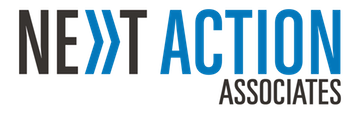
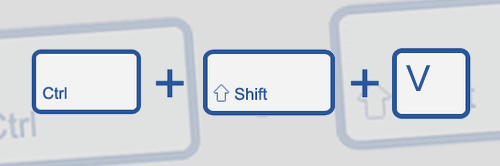

The other shortcut that I have found brilliant in Outlook is the QuickSteps feature (set it up and then when you want to move a specific email to a specific folder – click your QuickStep and hey presto it’s done – great for cleaning up your inbox.
I use that feature too, but primarily for creating a Task from an e-mail in my inbox. Works a charm to move things quickly to where I want to see them again.